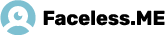Enabling Faceless Secure Connection via OpenVPN
Follow these steps to enable Faceless Secure connection via OpenVPN:
1. Go to the Member’s Area.

If you log in for the first time, you’ll be offered to change the password.

Type in a new password and press Change

2. After logging into the Member’s Area, you will be in the Dashboard section

3. Press the link to download OpenVPN.

4. Download the latest version of OpenVPN from the developer’s official website.

5. Install OpenVPN to your computer:








6. Download archive of configuration files from the Dashboard section of MemberZone after installing OpenVPN

7. Open configuration file archive:

and copy all files from there:

8. Paste files from the clipboard to the Config folder (by default it is С:\ProgramFiles\OpenVPN\config)

9. Open OpenVPN GUI.
Notice! If you have Windows 7, run this program in the administrator mode.

Follow these steps for OpenVPN GUI to open always in the administrator mode:
Select OpenVPN GUI in the Start menu and right-click on it. Select Properties.

Select Compability tab. Check Run this program as administrator in the Privelege Level block and press OK.

A corresponding icon will appear in the system tray when the program is on.

10. Right-click on the icon and Select Connect.

Allow the connection via OpenVPN in your Firewall settings.

Log of the application will appear while establishing the connection.
To send the log to support service, go to “application icon” on
your right bottom in the system
tray and right click on it.

Select “View log” by clicking the left button of your mouse. Will appear a new window. Click on the text field, then right-click and choose Select All.

After what right click again and select Copy.

Go to the Members area on faceless.me website. On the left of given menu, select Tickets

In the appearing window, click New Ticket.

After what fill in the fields according to your problem. Click in the Message field, right-click then select Paste.

Detailed as possible describe your problem, and then click Add ticket.
11. A corresponding message will appear in the system tray after establishing secure connection.

12. Go to http://whatismyipaddress.com/ to check the connection.
If connection is established, your IP address and country will change:
If connection is established, your IP address and country will change:

13. Right-click on the application icon in the system tray and select Disconnect to disable Faceless Secure Connection.

When the connection is disabled, monitors of the application icon in the system tray will become red.