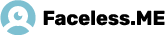1. Open Ubuntu terminal by pressing Ctrl+Alt+T or through Dash home. Enter the commands sudo apt-get install network-manager-openvpn.

After what the terminal will ask for your password. Type it in and press Enter. Don’t be frightened that the password is not displayed as you type. It's ok.

It’s required application package installed.
2. Now open your browser and go to faceless.me website at Members area. There, you must download configuration files. Find the link to download.

Save the archive to your computer.

After that, open the folder with the file.

Click on the file "config.zip", right-click and choose Open With Archive Manager.

Will open a window in which should Extract files.

Select a folder on your computer where you would like to pack this file. Choose to extract “All files” and put a check mark in “Keep directory structure” in order to get the folder intact. Then click “Extract”.

Now, the configuration data is on the computer.
3. Can close all windows and at the top right of your screen click on the Internet connection icon. It can be two upside down arrows icon or radiowave icon.

Select “Edit Connections”.
In the resulting window, select “VPN” tab, and then click “Import”.

Select the folder where you previously extracted the file “config” from and select the file faceless.ovpn.

Click “Open”.
In the next window, do not change anything and click “Save” to move on to the next step.

4. Now click again on the Internet connection icon, select “VPN Connections > faceless.

Will connect to the VPN server. A successful connection will be witnessed by an add to Internet connection icon padlock, as well you will receive a notification “VPN connection has been successfully established”.

To disable VPN connection, go to Internet connection icon, select “VPN Connections > Disconnect VPN”.