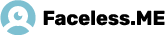3. If you don’t have MediaGet application installed, you can download and install it by following the link in the Dashboard section.

4. After installing MediaGet, open it and go to the Transfers section and Press "Secure Download" there.


Copy your
Faceless Access Voucher Code from the Dashboard section of the Member’s Area
for that.

Then paste
it into MediaGet.

Press OK.
6. After enabling Faceless Secure connection, Secure Download button will become green.

A message saying that Faceless Secure connection is on will appear in the system tray:

FOR WINDOWS XP

If connection is established, your IP address and country will change:

8. Press Secure Download in the Transfers section again to turn Faceless Secure connection off.


FOR WINDOWS XP

9. If you want to change your voucher or send the log to the support service, open MediaGet, go to the “Settings” on your top left, right click “Settings” from the displayed window. Will open a new window.

Go to Security tab

On this tab, you can see your current voucher and change it to another by pressing the suitable button for this operation.
If you want to send the log to your support, click the suitable button for this operation.

If the log was sent successful, will appear a new window announcing “Log is successfully sent”:

To complete the operation click OK.
10. If you want to contact our support service, please go to the faceless.me website at Members area. In the menu, select Tickets.

To create a ticket, click on the New ticket button.

Fill in the given fields according to the problem and detailed as much as possible describe on what can we help. Then click on the Add ticket. Support team processes all messages in sequence, and will reply your message as soon as possible!