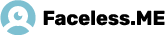To install Faceless, download the appropriate installer for your operating system from the official website.
Download for Windows Download for Mac Download for iPhone/iPad







If you want to connect, click Connect.

10. When the connection is successful, you will receive a notification in the system tray and the window will look like the one bellow:

11. To end the session with Faceless click Disconnect.
12. If you just downloaded the program and have not purchased voucher, you can use the program for a year or until the excide free traffic limit (2 gigabytes).
As long as you are using the program free of charge to your Account Status will be written Trial. After purchasing voucher and activate, the account status will change to Active.
13. To enter a voucher for the first time or to change it, open the Faceless program interface and then click Change voucher.

After that, enter it in the appearing window, right-click and Paste.

Click OK to finish.
14. To send the log to the support service, open the program interface and click on the View Log.

In the appearing window, click Send log to support, add a message that describe the problem as detailed as possible and then click Send.

Support team processes all messages in sequence, and will reply your message as soon as possible!
15. If you want to contact support, please go to faceless.me website at Members area. In the menu, select Tickets.

To create a ticket, click on the New ticket button.
![]()
Fill in the given fields according to the problem and detailed as much as possible describe on what can we help. Then click on the Add ticket.
Support team processes all messages in sequence, and will reply your message as soon as possible!